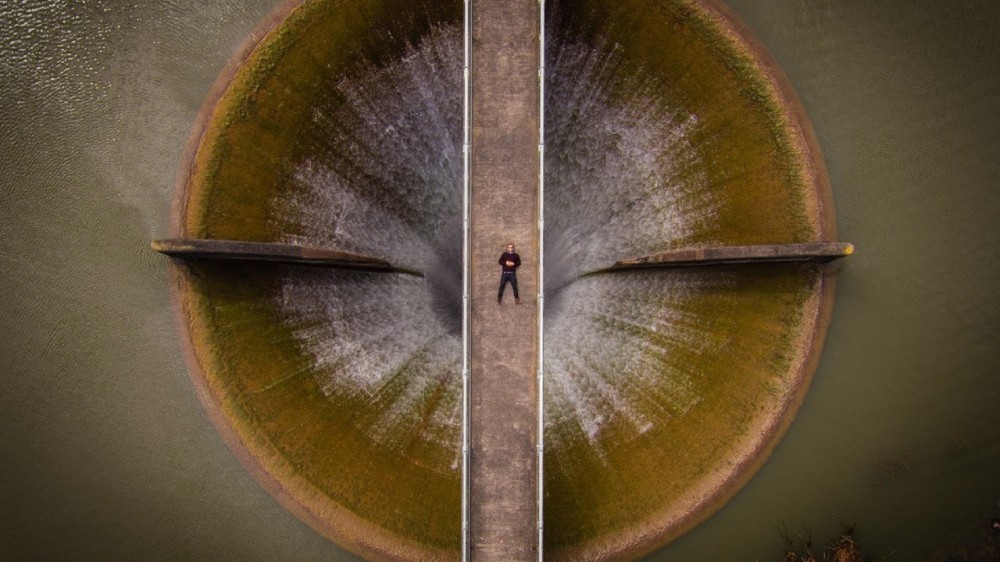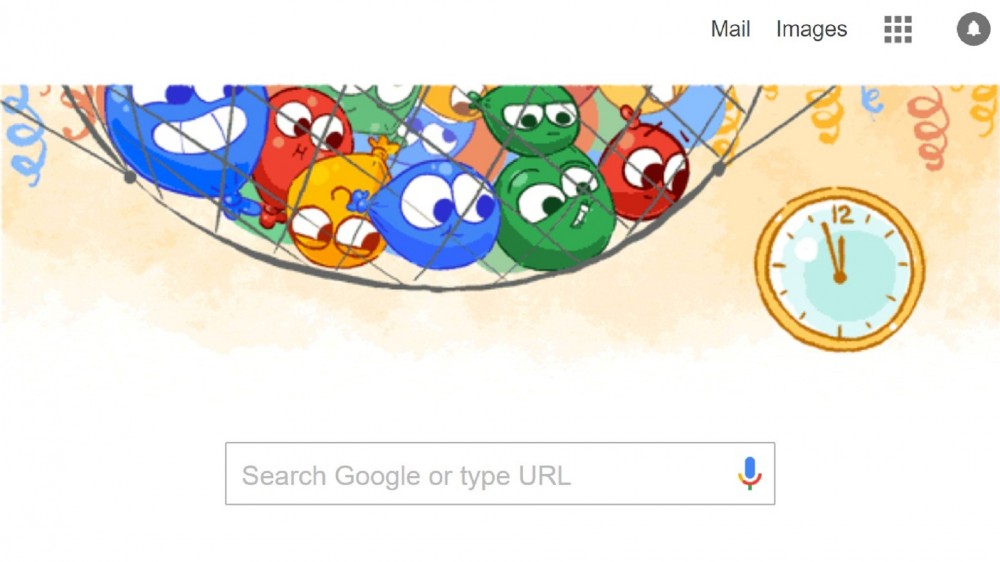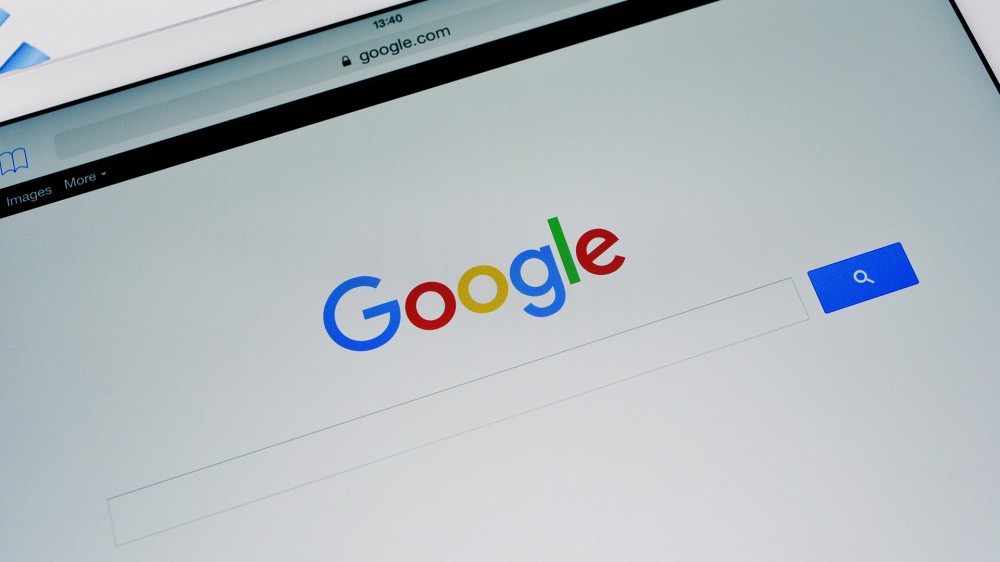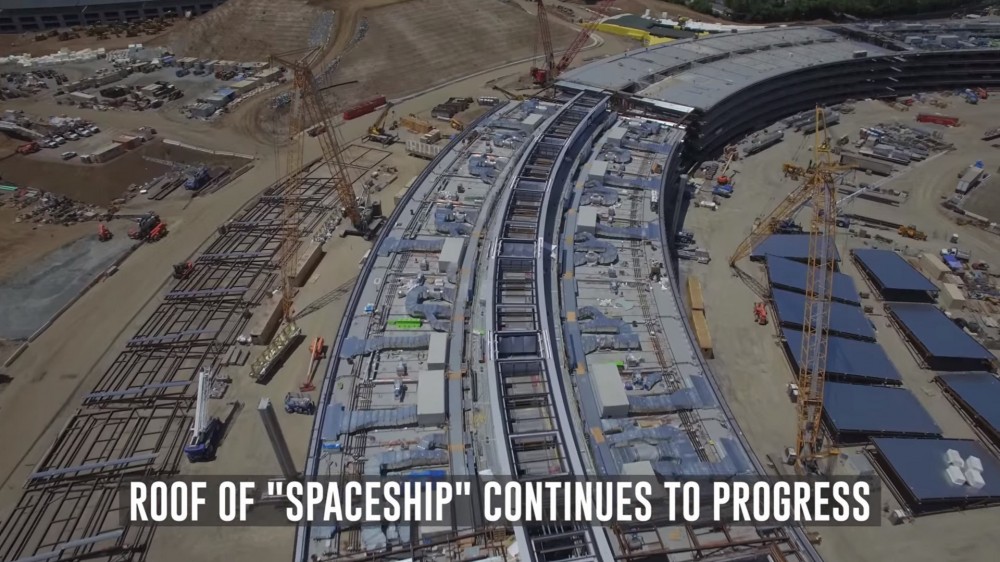Η Microsoft, μετά το μοντέρνο ημερολόγιο του Outlook.com, το ανανεωμένο app Outlook.com για συσκευές Android και την υπηρεσία ηλεκτρονικού ταχυδρομείου που είναι συνδεδεμένη με το Facebook, το Twitter, το LinkedIn και το Google, ανακοίνωσε ότι οι Skype βίντεο κλήσεις και μηνύματα... θα έρχονται στο Outlook.com!
Αυτό θα έχει σκοπό να παραμένει κανείς ευκολότερα συνδεδεμένος με τους ανθρώπους που τον ενδιαφέρουν και για περισσότερο. Τώρα οι Skype επαφές θα εμφανίζονται στη λίστα των επαφών, έτσι ώστε κάθε φορά που θα λαμβάνει κάποιος ένα email, να μπορεί να καλέσει πίσω τον αποστολέα με ένα μόνο κλικ.
Δείτε παρακάτω το δελτίο Τύπου της εταιρείας, οδηγίες και παραδείγματα:
"With Skype coming to Outlook.com, we're bringing two of the world's largest communications services together in one place. To start, we'll provide the preview to a select set of people in the UK and then the U.S. We'll gradually make Skype calling available to all our Outlook.com customers as we update the experience based on your feedback.
Getting started with Skype
When Skype is available in your inbox, you'll see a banner like the one shown here--just click it to get started. You can also open the Messaging pane by clicking the message icon near your picture at the top of Outlook.com. From there, you'll see a message telling you how to get Skype.
You can use Skype with your existing Microsoft account, so you don't have to create a new account. If you already have a Skype account, you can link it to your Microsoft account--your Skype contacts will appear in your contact list and you can call or message them directly from Outlook.com.
Once your account is set up with Skype, you can message any of your Skype friends right away. To make an audio or video call, you'll need to install the Skype web plug-in. It only takes a minute, and you won't have to restart your web browser. The first time you try to make an audio or video call, Outlook.com will prompt you to install the plug-in. Just follow the prompts and you'll be making video calls in no time.
Skype calls are just one click away
The easiest way to send someone a message or to call them is to click on their picture. For example, if you get an email from someone and want to call them, use your mouse to point to their picture. You'll see all the different ways you can reach them. If you already have someone in mind and want to send them a message or start a video call, just type their name into the Messaging pane. Here are some examples:
1. Click on a user picture to make a call or send a message.
2. Open the Messaging pane and type in your friend's name.
3. Search for your friend in People and send a message or start a call.
Call your Messenger buddies, too!
Outlook.com has some perks for Messenger customers who have recently been upgraded to Skype. With Skype and Outlook.com, Messenger customers can call their Messenger buddies from a web browser or from any Skype client.
Take a look at this demo video to see how it all comes together:
Give Skype a try!
As with any new experience we build, we'll be listening to feedback from our community and welcome your comments and ideas. When the Skype preview arrives in your Outlook.com inbox, we hope you try it out and let us know what you think!"