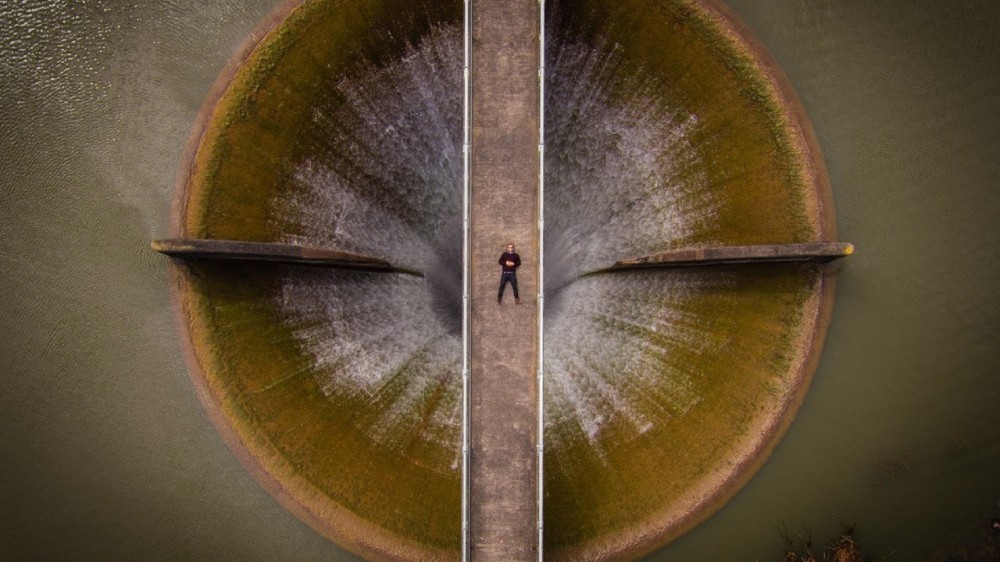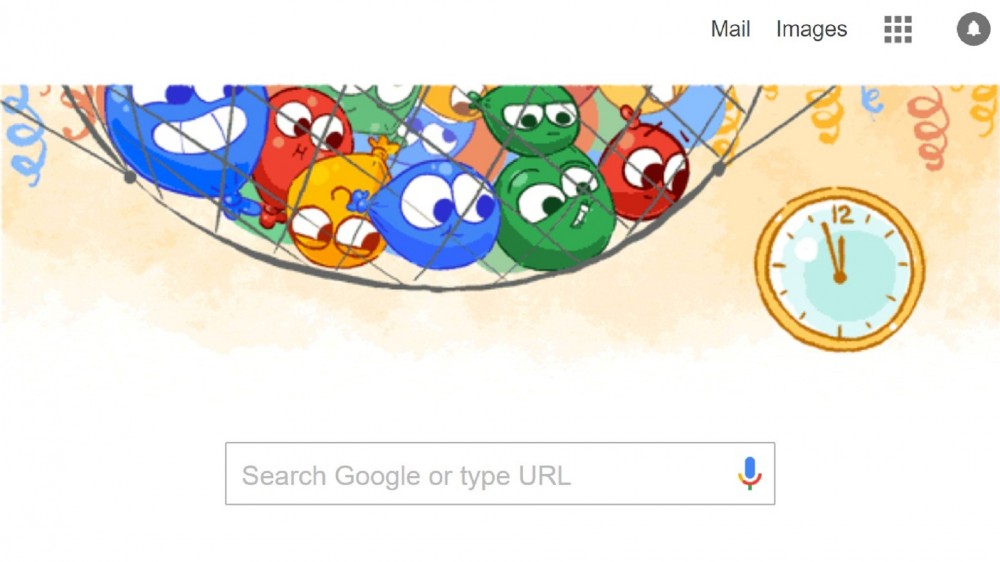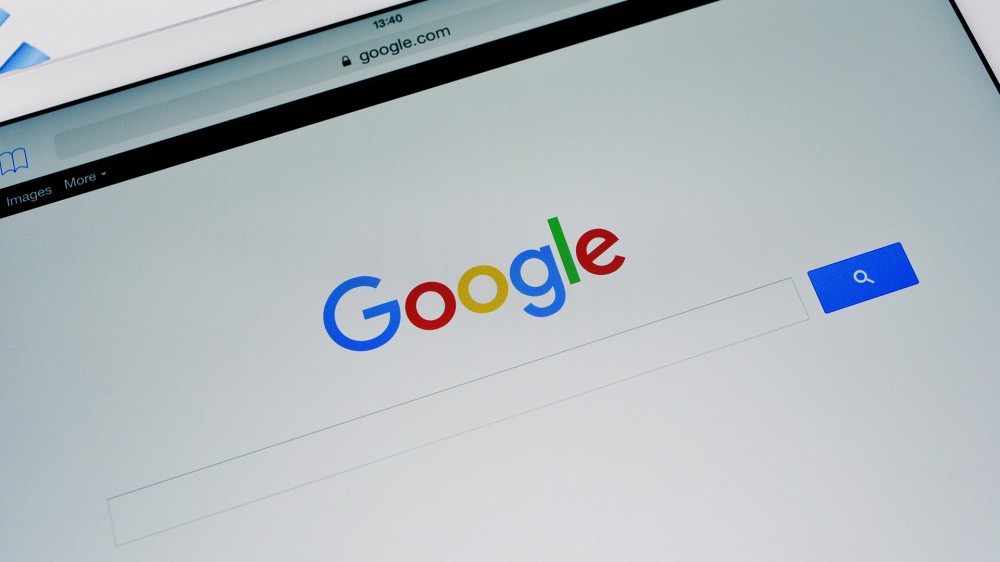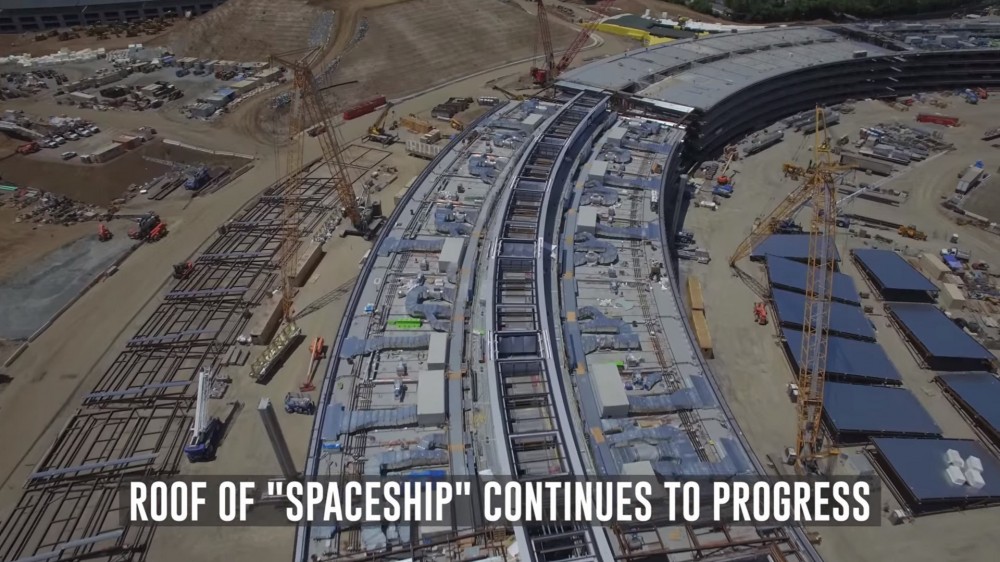Το επίσημο blog της Google δημοσίευσε μερικές πάρα πολύ χρήσιμες συμβουλές, όπως θα διαβάσετε παρακάτω, με σκοπό την βέλτιστη χρήση του inbox σας.
Δείτε τις συμβουλές εδώ:
Keep your inbox clean with automated labels and filters
Want to tidy up your inbox? Let Gmail automatically archive incoming emails, so you can focus on the most important messages. Create filters to delete, star, and forward your mail, or to keep certain types of messages out of spam. Ensure organization by applying labels to incoming messages, such as work, family, and more. You can even create a filter to automatically label and remove messages from your inbox, until you’re ready to view them at a more convenient time.
Easily undo retrieve sent messages
Make a typo in your email? Forget to add a recipient? Change your mind about sending a message? Take back a message you just sent for up to 30 seconds by enabling Gmail’sUndo Send feature.
Focus on important emails first
Are you overwhelmed by the number of emails in your inbox and how long it takes to go through them? Gmail’s Priority Inbox helps you focus on high priority messages by automatically separating them from the rest of your emails. Priority Inbox separates your inbox into 3 sections––Important and unread, Starred, and Everything else—and makes an informed guess about which emails are the most important to you. You can also highlight messages that are significant to you. Over time, Priority Inbox gets even better at predicting what’s important to you, helping you focus on the emails that matter.
Keep track of important tasks with a to-do list
Stay organized and prioritize your work with tasks in Gmail. Convert emails into tasks with the click of a button, create due dates that automatically appear on your Calendar, and check tasks off as you're done. Keep your task list up-to-date from any device, any time.
Save time using prewritten replies
Do you find yourself sending the same messages frequently? Save time by using Gmail’scanned responses to create a standardized message for these occasions. Now, when you send emails with identical content, you can use that pre-existing email without having to type out the same information every time.
Power through your conversations
Get through your inbox faster, not one message at a time, but whole threads at once. Gmail’sconversation threads provide a fast, efficient way to review multiple related messages in one view. Reply to, forward, or even print any message in the thread.
Save time using keyboard shortcuts
Want to save time and work faster? Check out Gmail’s keyboard shortcuts and get more done with fewer clicks.
Run common inbox searches in one click
Do you regularly run the same search to locate specific Gmail messages, such as all emails regarding an upcoming event, or all emails from your boss or an organization? Use Gmail’sQuick Links lab to save your search and quickly run it again in one click.
Easily switch between multiple signatures
Create multiple signatures with Gmail's canned responses. Personalize each signature with different fonts, colors, photos, links, and other information.
Use different task-specific email addresses without creating new accounts or aliases
If you don’t want to create multiple accounts or aliases for specific tasks, just add a plus sign (+) and any word before the @ sign in your current address. Messages can still reach you, and you’ll have an infinite amount of emails you can use for different purposes, such as signing up for newsletters (Ex: cassy+news@solarmora.com) or using a specific email for urgent requests (Ex: cassy+urgent@solarmora.com).